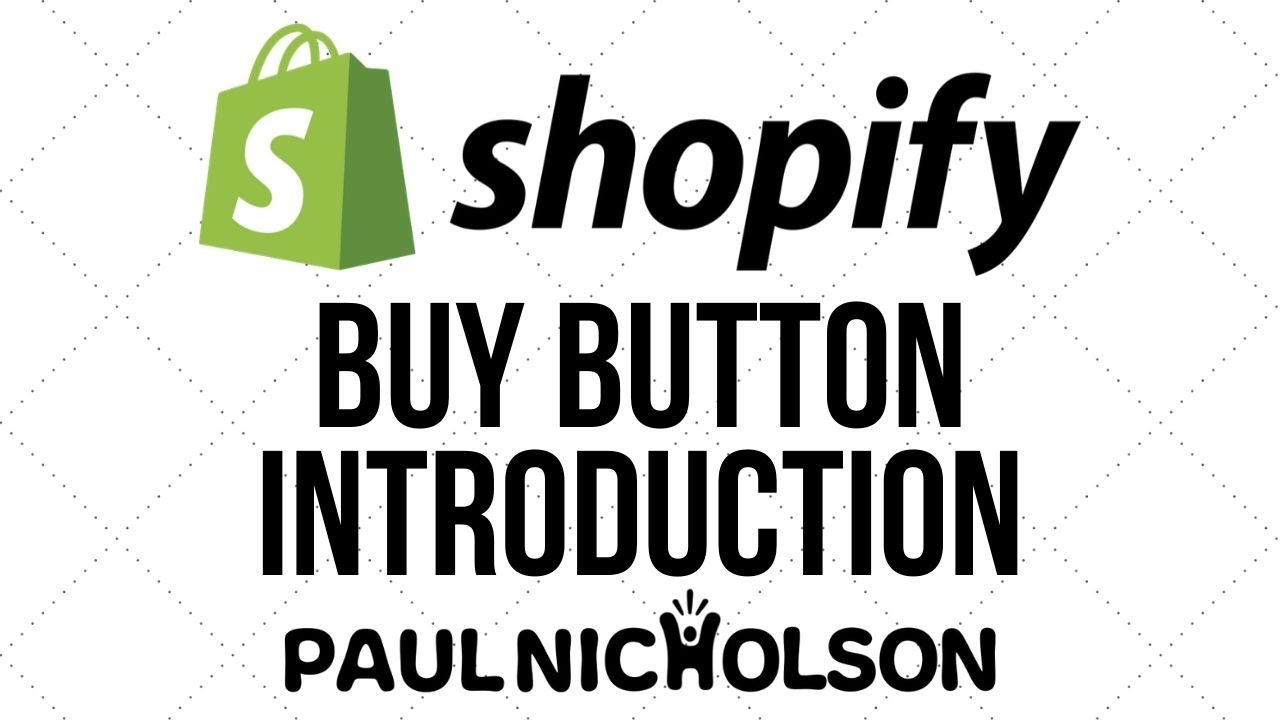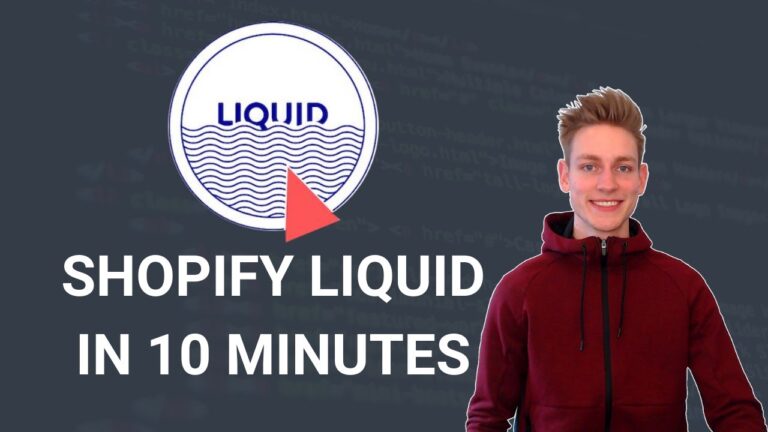Adding a Shopify Buy Button to your website is a great way to give customers a simple and secure way to purchase products from your store. With the Shopify Buy Button, you can easily embed a checkout page directly onto your website, so customers can purchase your products without ever leaving your page. In this article, we’ll show you how to add a Shopify Buy Button to your website.
What is the Shopify Buy Button?
The Shopify Buy Button is a simple and secure way to embed a checkout page directly onto your website. It allows customers to purchase products from your store without ever leaving your page. You can customize the Buy Button to match the look and feel of your website, and add it to any page on your site.
How to add a Shopify Buy Button to your website
Adding a Shopify Buy Button to your website is easy and can be done in a few simple steps:
Step 1: Create the Buy Button
The first step is to create the Buy Button. You can do this by logging into your Shopify admin and navigating to the Buy Button page. From there, you can customize the look and feel of your Buy Button and add it to any page on your website.
Step 2: Embed the Buy Button
Once you’ve created the Buy Button, you’ll need to embed it on your website. This can be done by copying the embed code from the Buy Button page and pasting it into the HTML of your website.
Step 3: Test the Buy Button
Once the Buy Button is embedded, you’ll need to test it to make sure it’s working properly. You can do this by making a test purchase with a dummy credit card and verifying that the checkout process is working correctly.
Conclusion
Adding a Shopify Buy Button to your website is a great way to give customers a simple and secure way to purchase products from your store. By following the steps outlined above, you can easily embed a checkout page directly onto your website and give customers a seamless shopping experience.